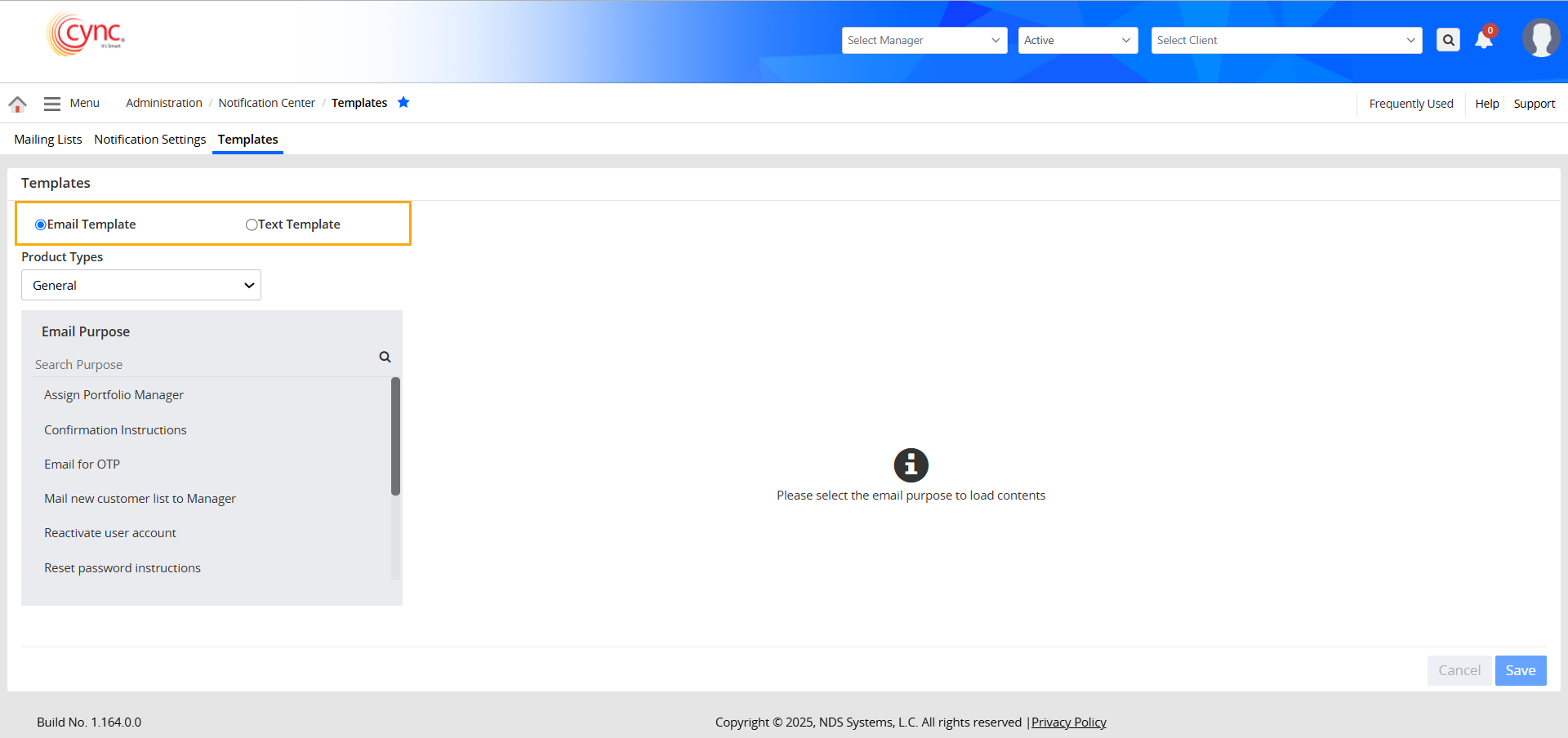
Menu / Administration / Notification Center / Templates
Templates
The Template section allows users to set up email and text message bodies to communicate with stakeholders.
The template employs placeholders to fetch the data from the system once the email/text template triggers.
Navigation: Menu → Administration → Notification Center → Templates
|
Table of Contents |
The Template section can be used to configure both email and text templates.
Refer to the screenshot:
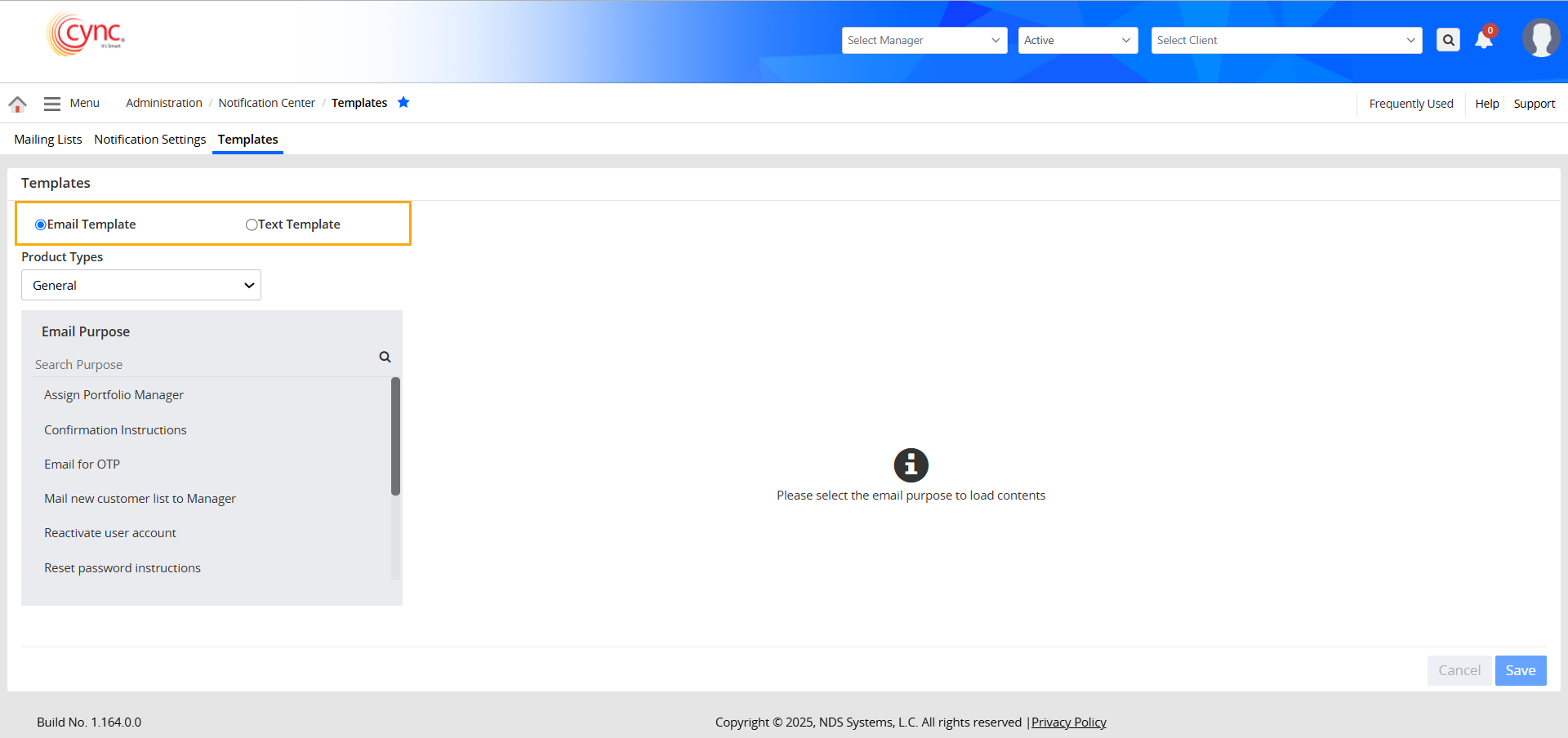
The Email Template section enables you to create and manage templates for disclaimers, verification emails, assignment notices, and audit letters. These templates are used to generate email communications tailored to specific purposes, ensuring clear and concise messaging for clients.
When sending these letters, you may want to include your logo on the letterhead, which can also be uploaded here.
By default, the Template page displays the Email Template section.
Refer to the screenshot:
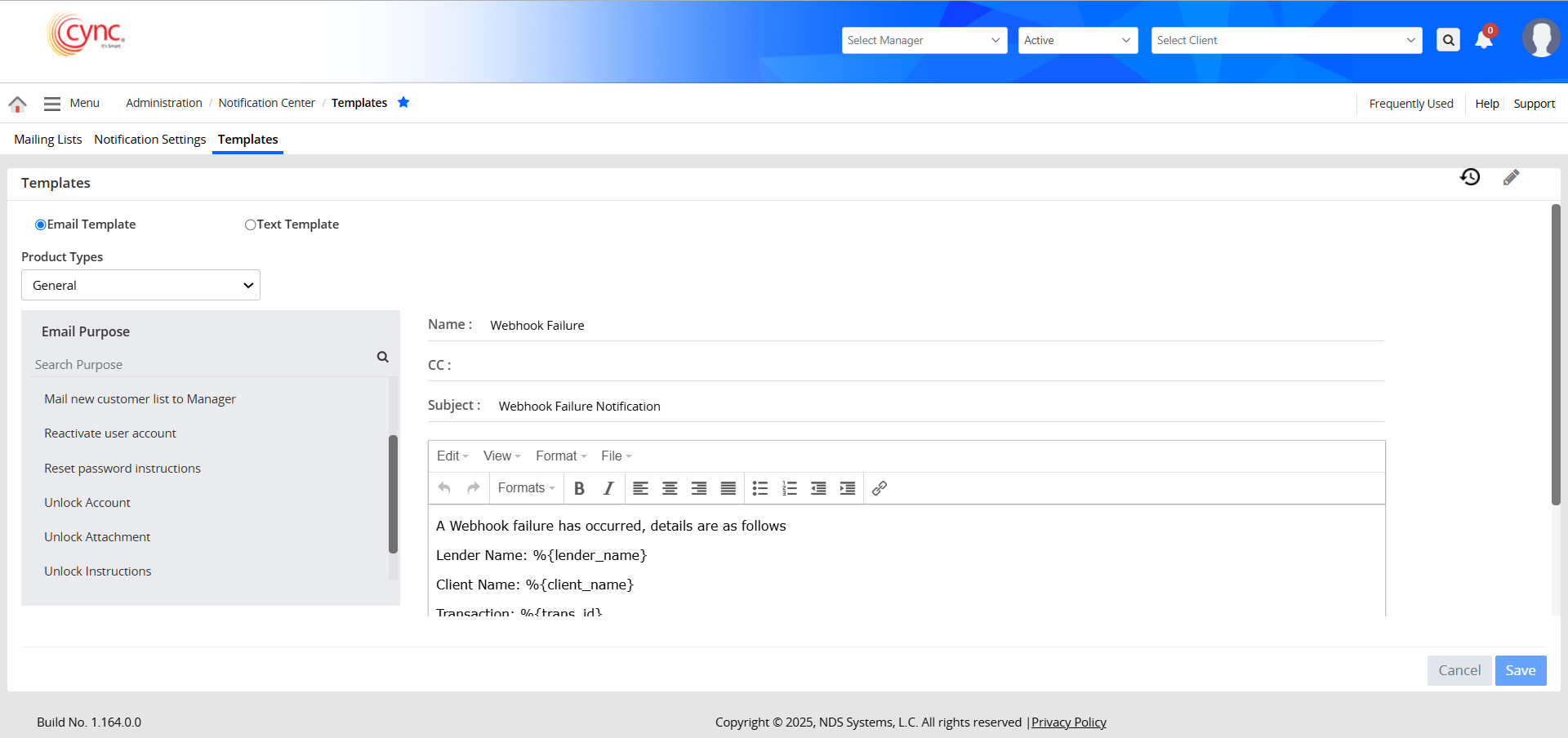
The Email template has mainly 3 parts to it.
1. Product Types:
The Product Types section is a dropdown of all the products that CYNC has to offer.
Refer to the screenshot:
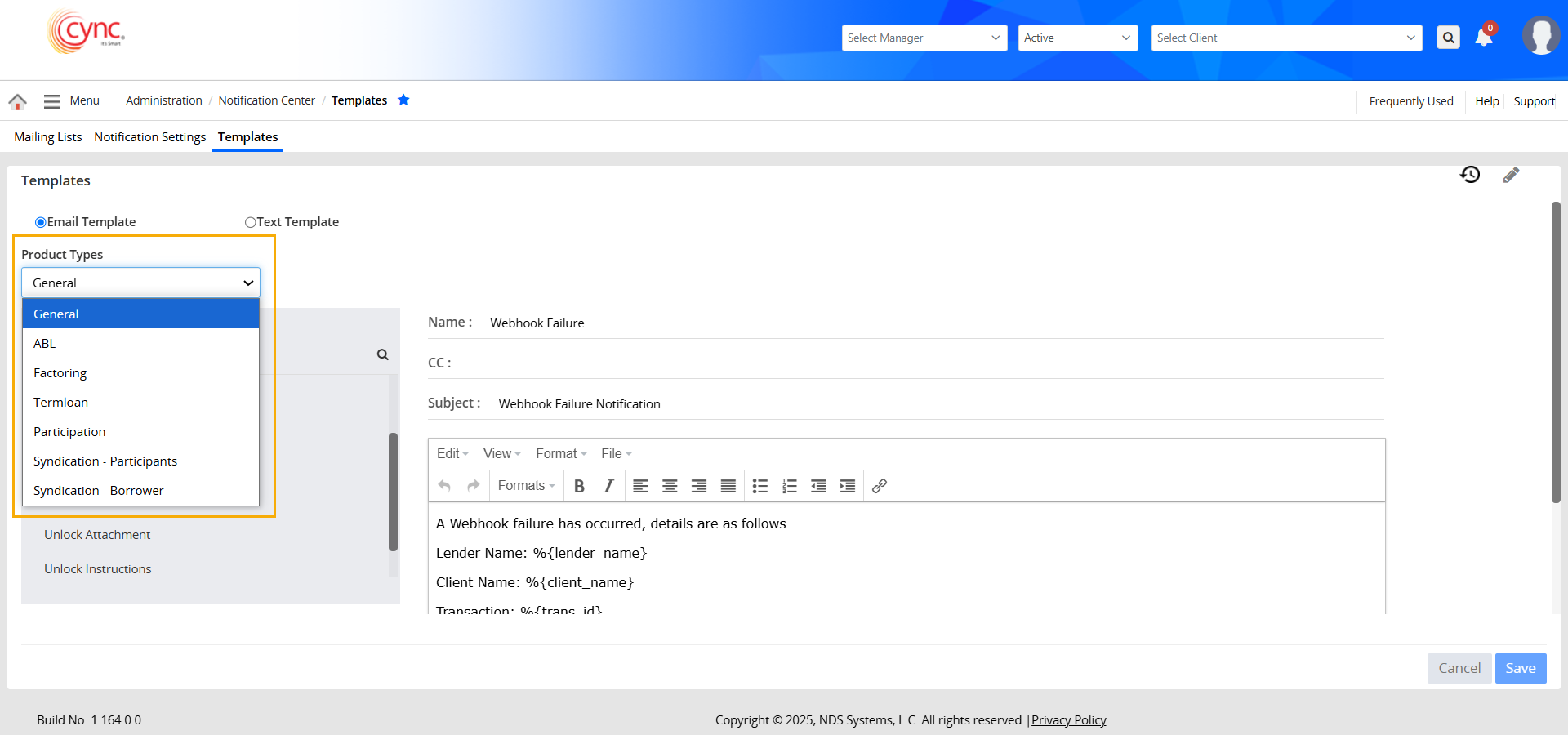
2. Email Purpose:
The Email Purpose contains a list of email template names that can be used to send various communications to the stakeholders.
Refer to the screenshot:
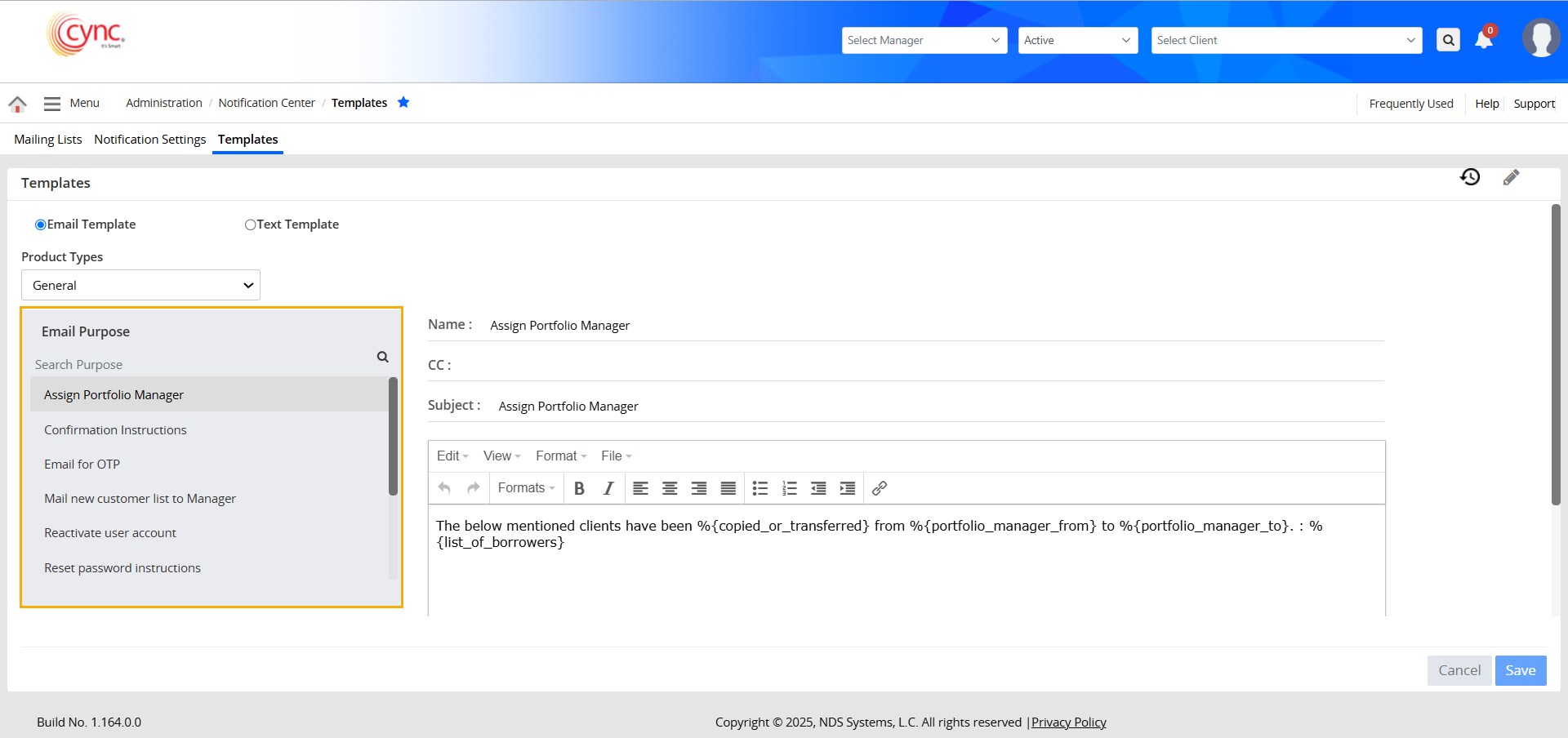
3. Email Body Editor
The Email Body Editor section enables users to craft emails customized to their specific needs.
The editor allows users to insert placeholders that dynamically retrieve required data from the system when the emails are triggered.
The editor contains all the standard text formatting tools in-built.
Refer to the screenshot:
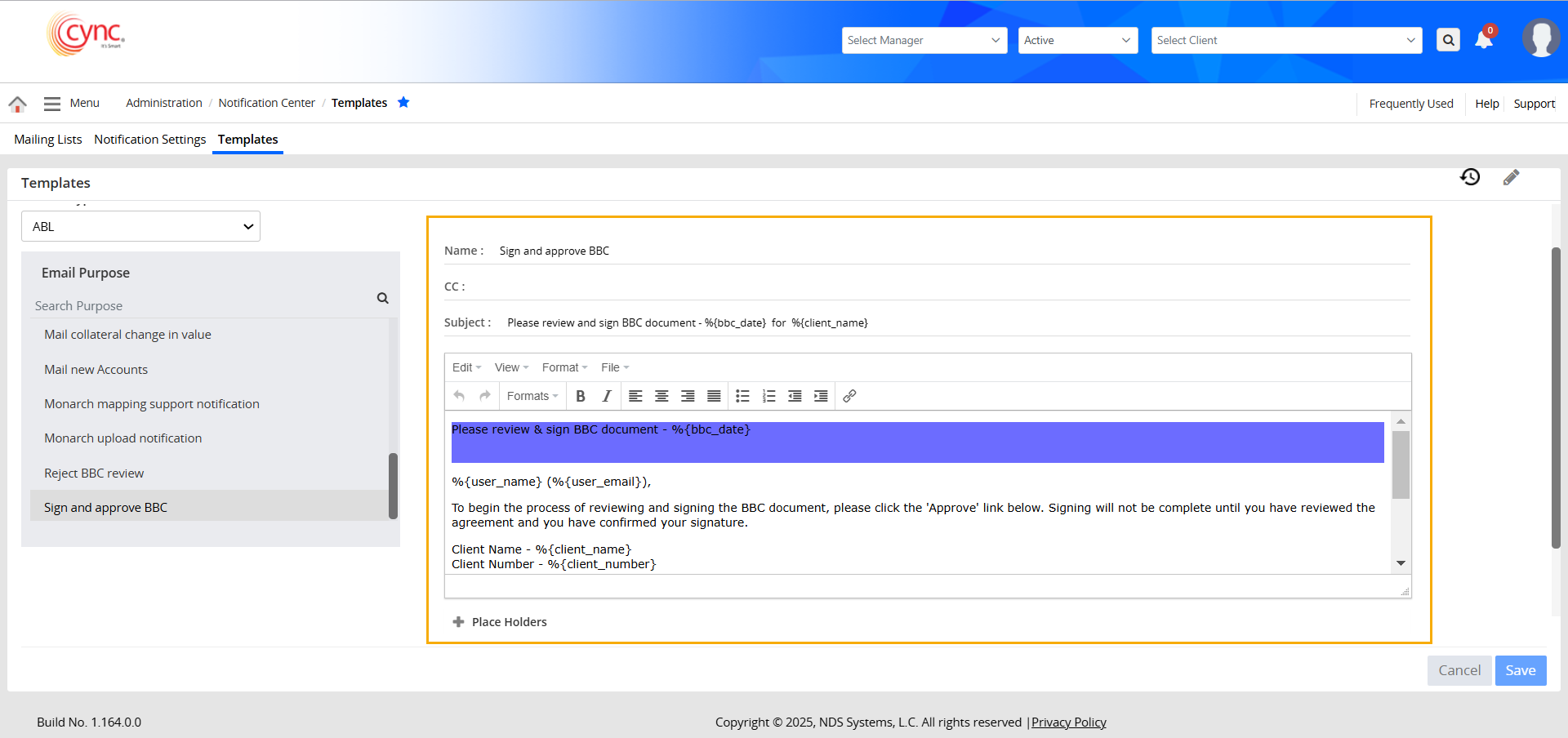
To edit the email template, perform the steps below:
1. Select any one of the product types such as General, ABL, Factoring, and Term Loan, from the Product Types dropdown.
2. Select the purpose of the email under the Email Purpose column.
3. Click the  button to edit the template.
button to edit the template.
4. Edit the email body as required.
Refer to the screenshot:
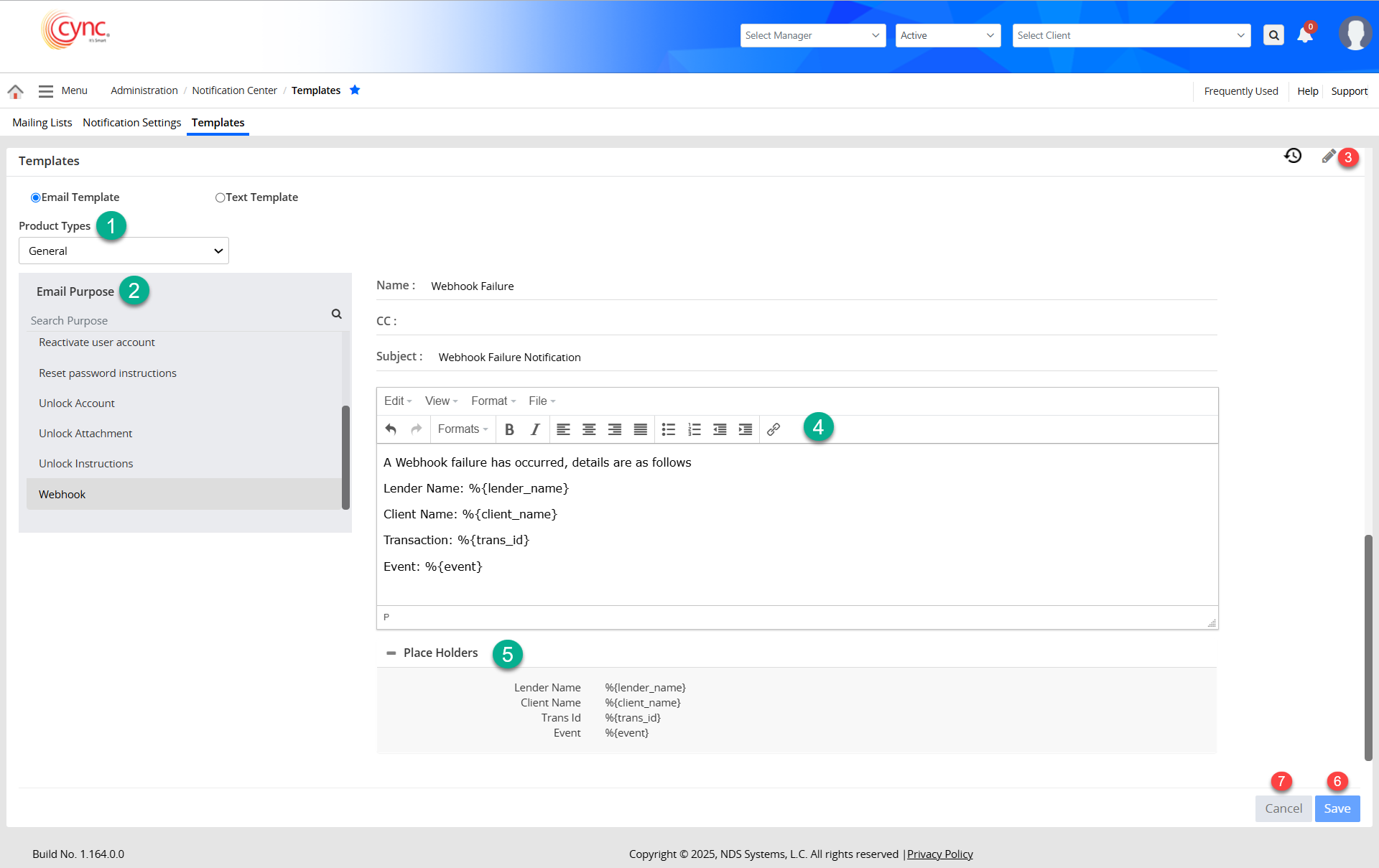
5. You may use the placeholders to select the required inputs from the system. The placeholder will be replaced by the respective system parameter at the time of sending.
6. Click the ![]() button if you want to make the changes to the email.
button if you want to make the changes to the email.
7. Click the ![]() button to abort the changes.
button to abort the changes.
8. You may also reset the selected email template by clicking the  button.
button.
 The placeholders are references to the system parameters.
The placeholders are references to the system parameters.
Refer to the screenshot:
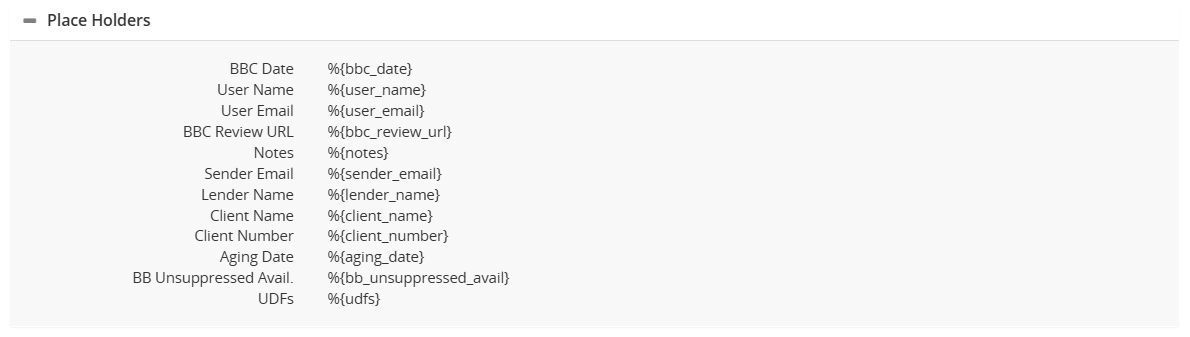
Using these system parameters in the email body retrieves the corresponding data when the email is triggered
Refer to the screenshot:
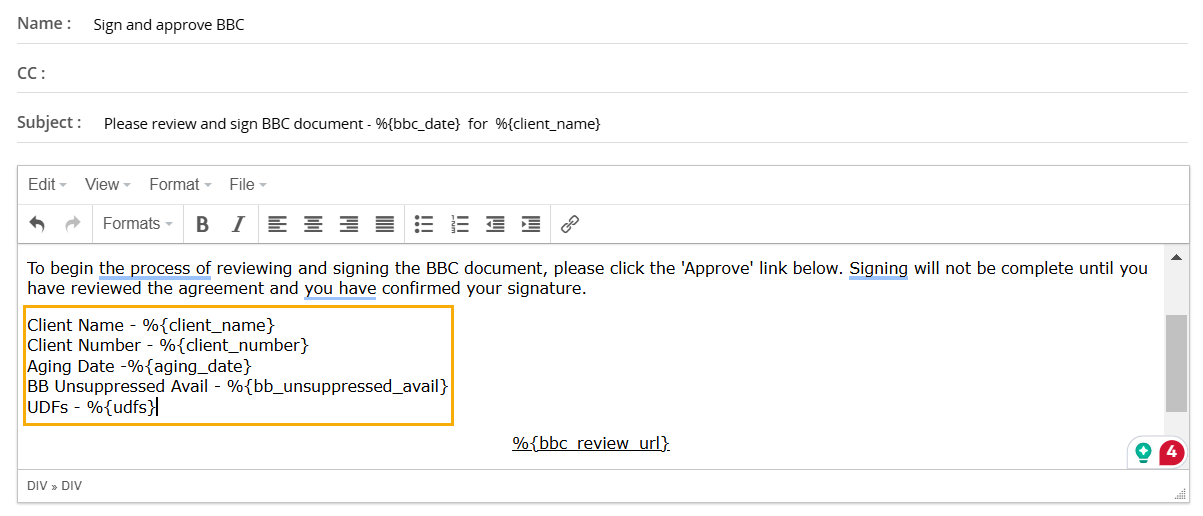
The e-mail template includes the following fields:
Name - Enter the name of the recipient.
Cc - Add the recipients whom you want to mark as carbon copies.
Subject - Enter the subject of the email.
Body - You may edit the content in the Body section. Refer to the Edit Email Template to know more.
Refer to the screenshot:
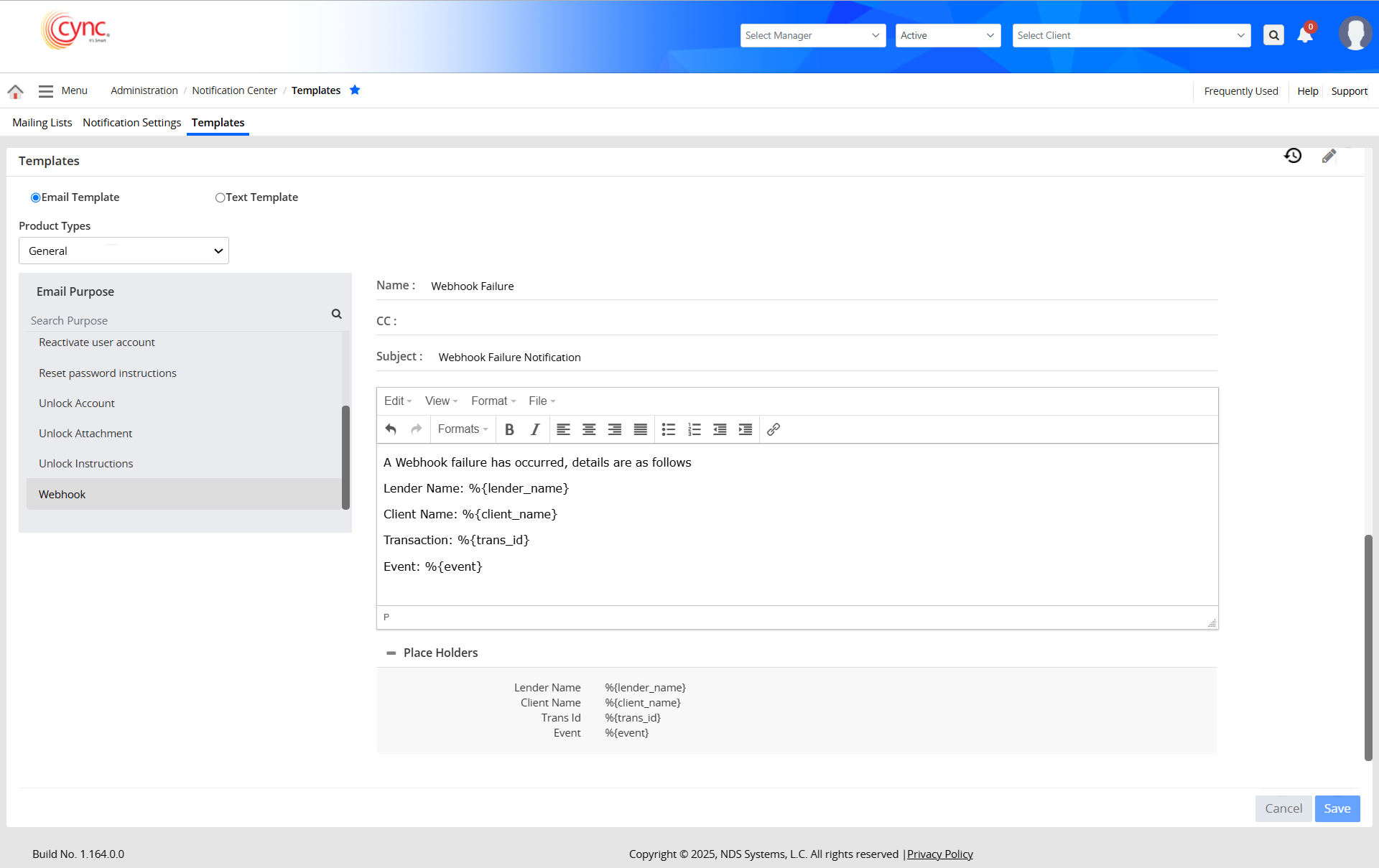
The Text Template section enables you to create and manage templates for text message templates.
These templates can be used to generate text communications tailored to specific purposes, ensuring clear and concise messaging for clients.
When sending these letters, you may want to include your logo on the letterhead, which can be uploaded here.
You may switch to the Text Template section by clicking the radio button.
Refer to the screenshot:
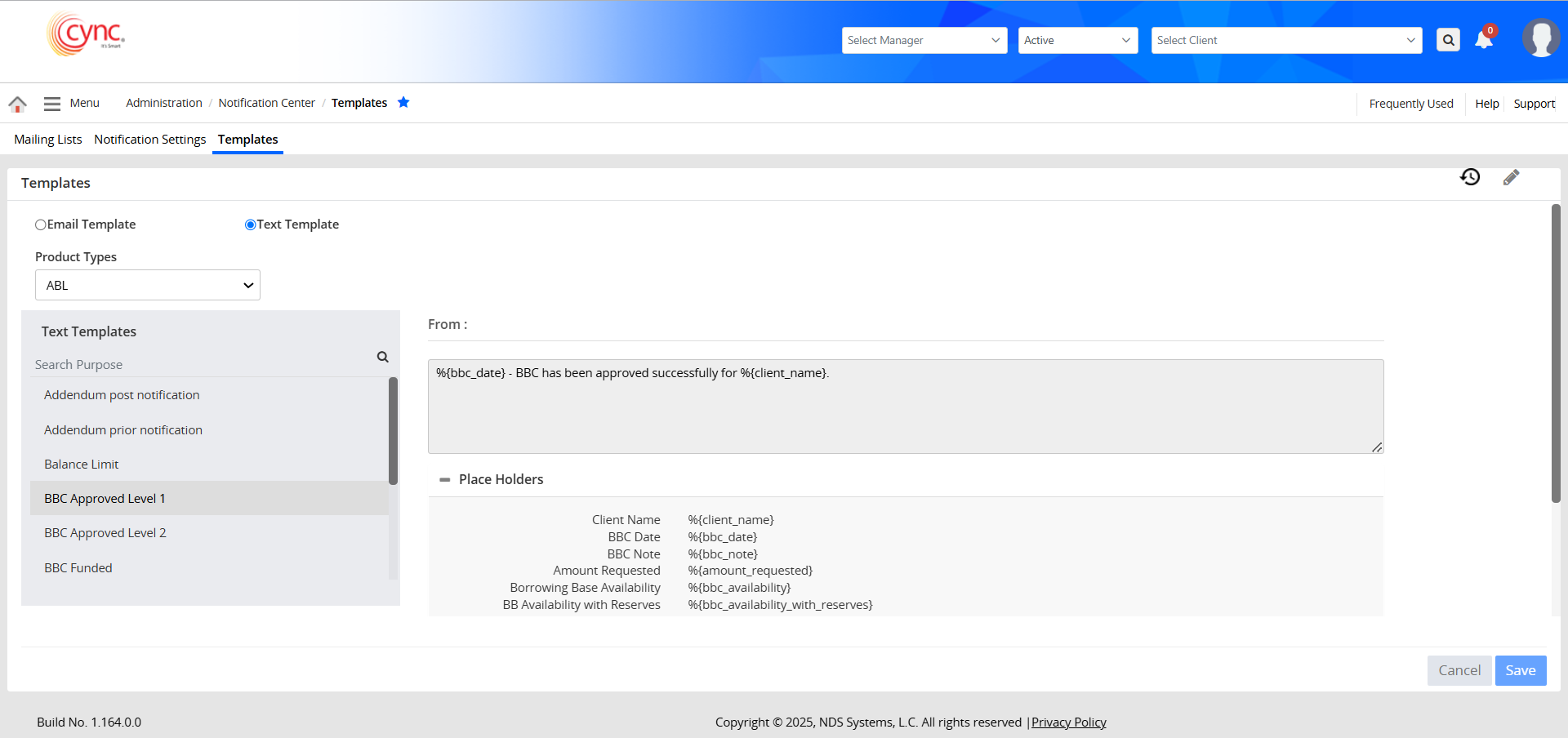
The Text Template is similar to the Email Template and has mainly 3 parts to it.
1. Product Types:
The Product Types section is a dropdown of all the products that CYNC has to offer.
Refer to the screenshot:
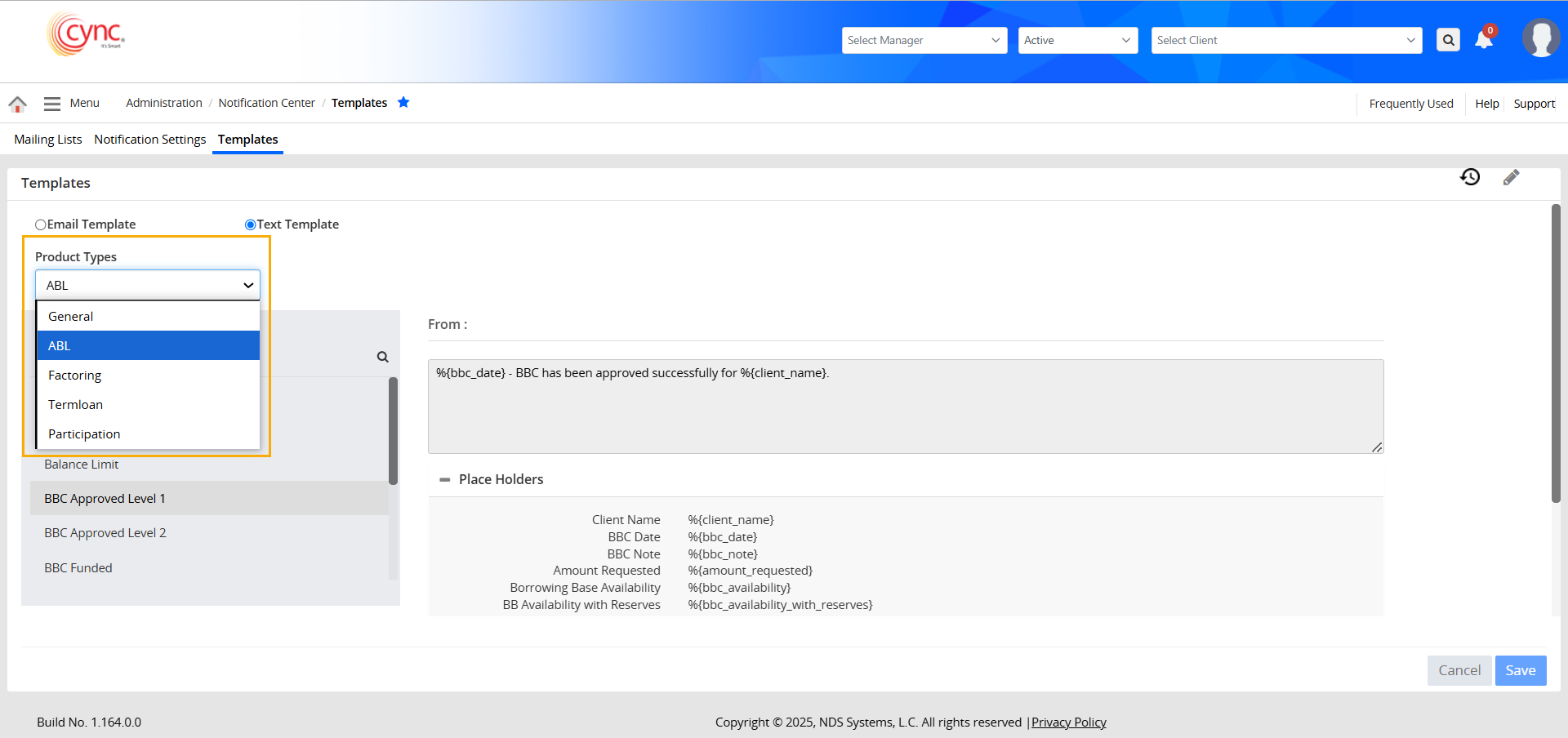
2. Text Templates:
The Text Templates contains a list of email template names that can be used to send various communications to the stakeholders.
Refer to the screenshot:
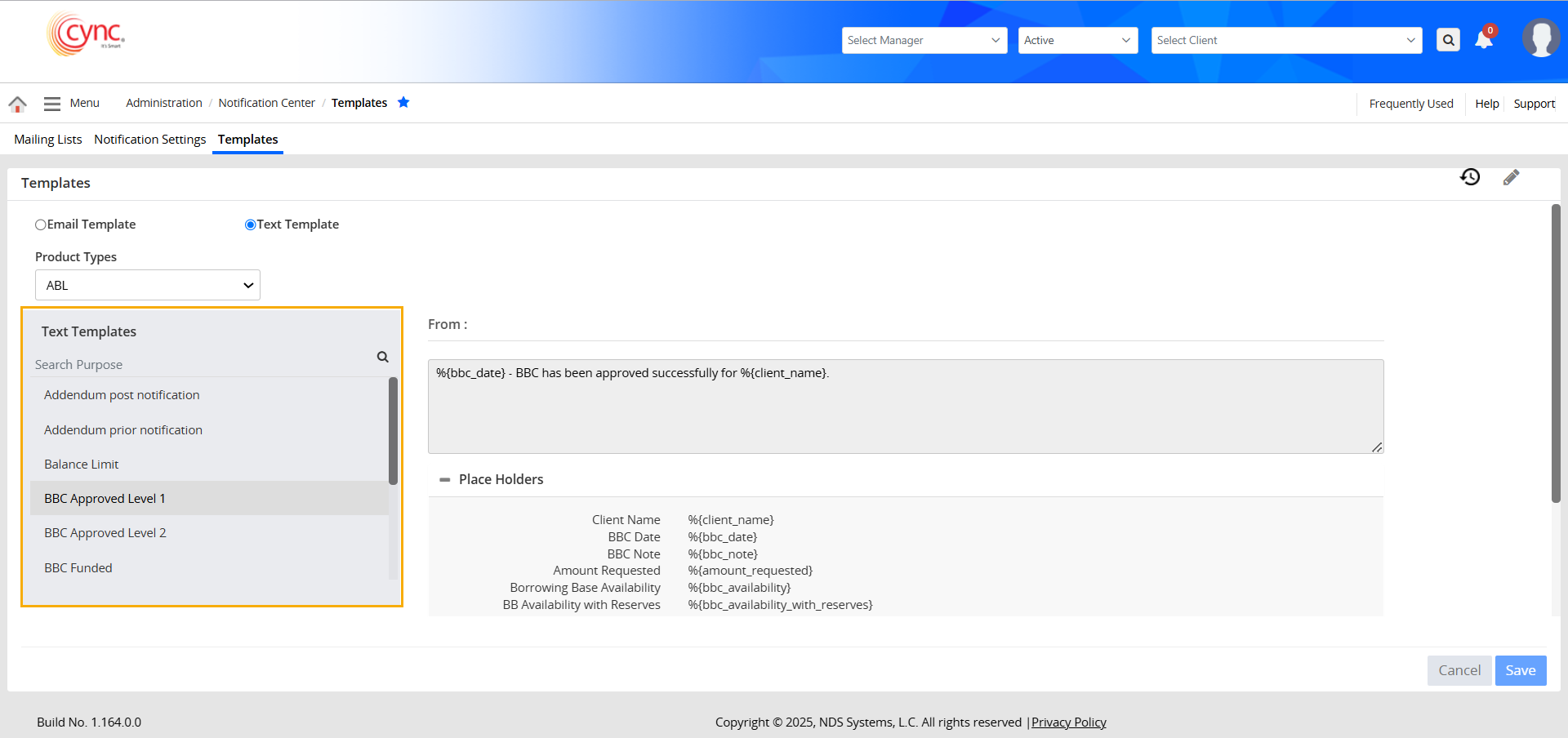
3. Text Body Editor
The Text Body Editor section enables users to craft text messages customized to their specific needs.
The editor allows users to insert placeholders that dynamically retrieve required data from the system when the emails are triggered.
Refer to the screenshot:
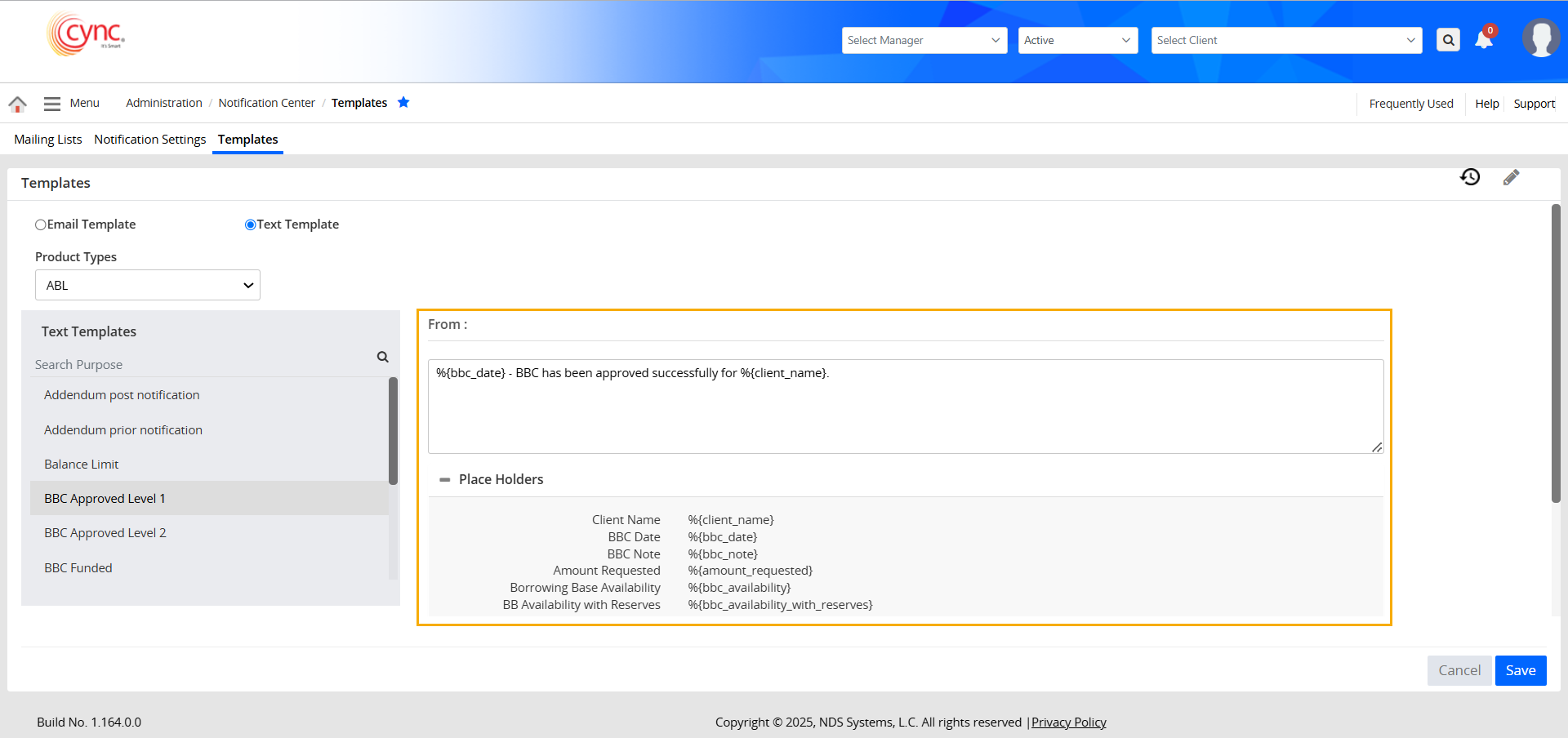
To edit the text template, perform the steps below:
1. Select any one of the product types such as General, ABL, Factoring, and Term Loan, from the Product Types dropdown.
2. Select the template under the Text Template column.
3. Click the  button to edit the template.
button to edit the template.
4. Edit the text body as required.
Refer to the screenshot:
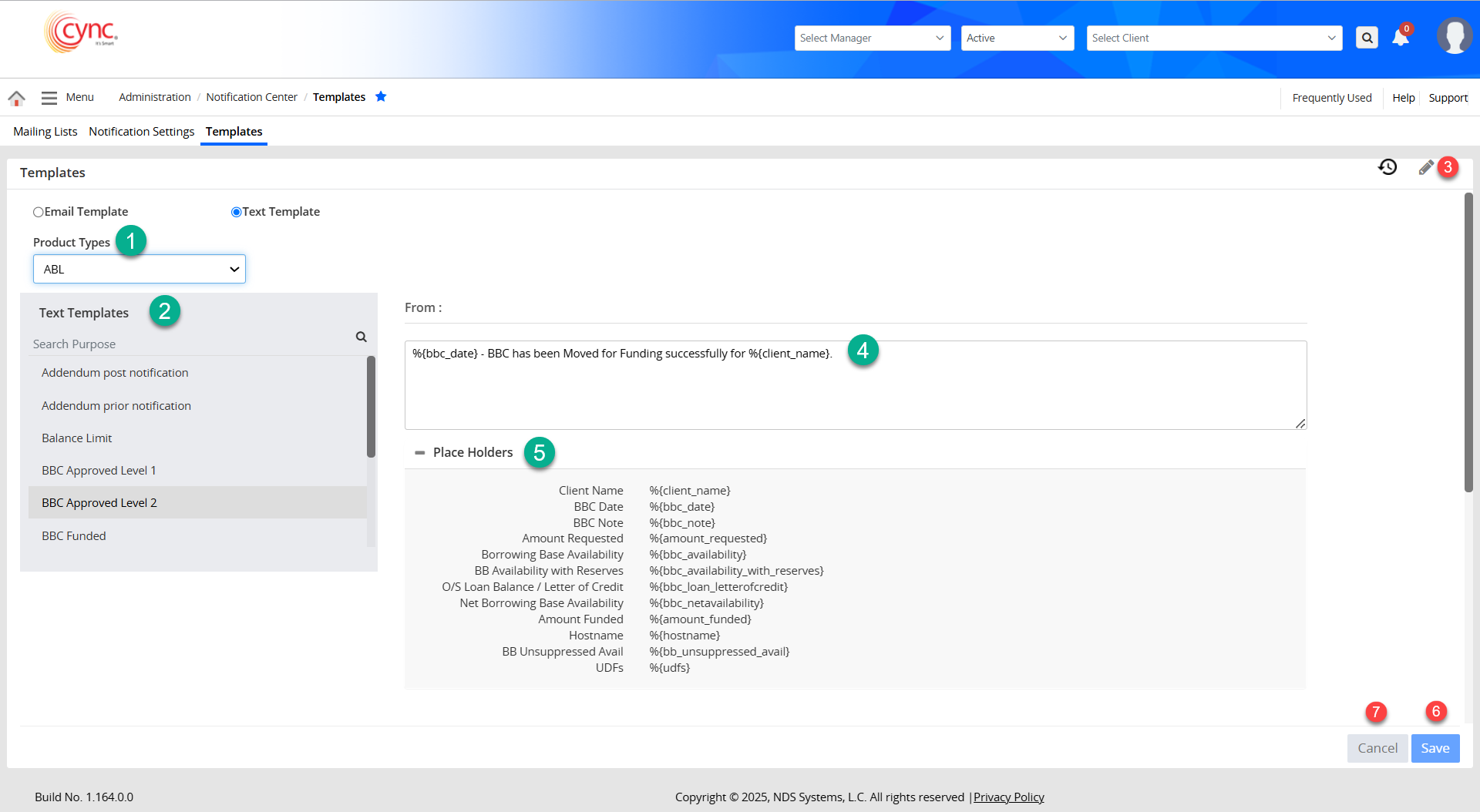
5. You may use the placeholders to select the required inputs from the system. The placeholder will be replaced by the respective system parameter at the time of sending.
6. Click the ![]() button if you want to change the text.
button if you want to change the text.
7. Click the ![]() button to abort the changes.
button to abort the changes.
8. You may also reset the selected text template by clicking the  button.
button.
 The placeholders are references to the system parameters.
The placeholders are references to the system parameters.
Refer to the screenshot:
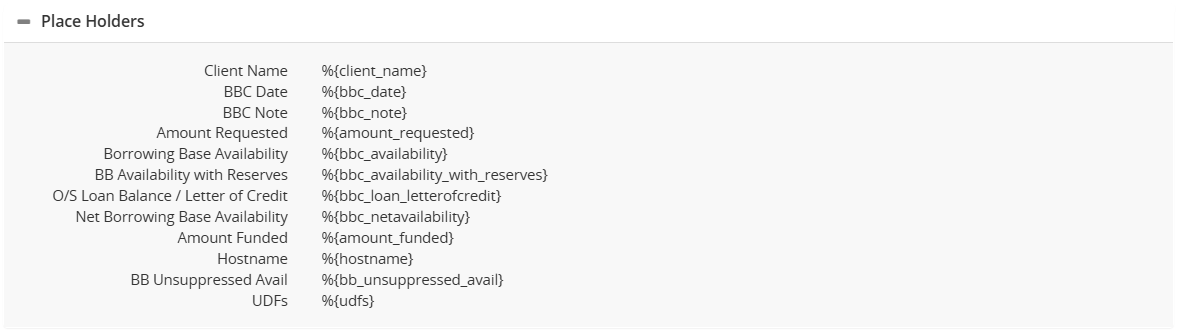
Using these system parameters in the text body retrieves the corresponding data when the text is triggered
Refer to the screenshot:
